Want to clip YouTube videos like a pro? You’re in the right place! This guide will show you how to use a YouTube video cutter to trim and download your favorite content. Whether you’re a budding content creator or just love sharing cool video snippets, we’ve got you covered.
We’ll explore various methods to help you trim YouTube videos with ease. You’ll learn how to use popular platforms like Flixier and Odownloader, as well as native features in YouTube Studio. Get ready to unleash your creativity and make your YouTube video trim download dreams come true!
Key Takeaways
- Learn to use online YouTube video cutters for quick edits
- Discover how to trim videos using PowerPoint and Google Slides
- Explore mobile apps for on-the-go video trimming
- Understand YouTube Studio’s built-in editing features
- Get tips on effective video trimming techniques
- Consider legal aspects when editing and sharing YouTube content
Introduction to YouTube Video Trimming and Downloading
Video editing is now a must for creators wanting to make their work stand out. Learning how to trim YouTube videos and download edited clips is crucial. Let’s dive into the world of YouTube video editing and the tools that help us do it.
Importance of Video Editing for Content Creators
Creators edit videos to tell engaging stories and keep viewers watching. With the right tools, you can cut YouTube videos to focus on the best parts. This keeps the audience interested and boosts the quality of your content.
AI Shorts Generator lets creators cut unnecessary footage, add smooth transitions, and improve sound. These tools are key for making content look professional and stand out online.
Overview of Tools and Methods
There are many ways to trim and download YouTube clips. You can use online platforms, desktop software, or mobile apps for video editing. Here’s a look at some top methods:
| Method | Pros | Cons |
|---|---|---|
| YouTube Studio | Free, integrated with YouTube | Limited advanced features |
| Online Trimmers | Easy to use, no download needed | May have file size limits |
| Desktop Software | More powerful editing tools | Requires installation, learning curve |
| Mobile Apps | Edit on-the-go | Screen size limitations |
Whether you want to download trimmed YouTube clips or use a full-featured YouTube video editor, there’s an option for you. The goal is to find a tool that meets your needs for functionality and ease of use.
Online YouTube Video Trimmers and Downloaders
Video editing is key for content creators. Online tools help make it simple to cut and polish clips from YouTube. Let’s look at three top choices for trimming and downloading YouTube videos.
Odownloader YouTube Video Cutter
Odownloader is easy to use and supports formats like MP4, AVI, and MOV. It lets users trim videos precisely and download in various qualities.
Getfromyt
Getfromyt has a simple interface for editing videos. This tool allows users to cut segments and save them in several formats. It’s ideal for quick edits without losing quality.
YouTube Trimmer
YouTube Trimmer is a web-based tool for easy video editing. It enables users to extract specific parts of YouTube videos without downloading. This is perfect for making short clips or highlights.
| Tool | Supported Formats | Max File Size | Key Feature |
|---|---|---|---|
| Odownloader | MP4, AVI, MOV | 500 MB | Multiple quality options |
| Getfromyt | MP4, WebM, 3GP | No limit | Fast processing |
| YouTube Trimmer | MP4 | 2 GB | No download required |
These tools make it easy to cut and create custom clips from Faceless YouTube Videos. Whether you need a quick trim or detailed editing, these online options have you covered.
Trimming YouTube Videos in PowerPoint
PowerPoint is a great tool for content creators to clip YouTube videos and make engaging presentations. It lets you trim and add video content easily to your slides.

To trim YouTube videos in PowerPoint, you have two main ways. You can embed the video using HTML code for precise control over start and end times. Or, you can use PowerPoint’s screen recording feature to capture and edit parts of a YouTube video in your presentation.
Here’s a quick guide to trim YouTube videos in PowerPoint:
- Open PowerPoint and go to the slide where you want the video
- Click on “Insert” in the top menu, then select “Video” > “Online Video”
- Paste the YouTube video URL and click “Insert”
- Use the “Playback” tab to set start and end times for your clip
- Adjust video size and position as needed
With these steps, you can make presentations that use trimmed YouTube videos effectively. Remember to keep the quality high and ensure smooth audio transitions for a great experience. With practice, you’ll get good at using PowerPoint to edit YouTube videos.
Using Google Slides for YouTube Video Editing
Google Slides is a simple tool for shortening YouTube videos and making basic edits also autoshorts ai is another one. Even though only 4% of professionals use videos in their presentations, it’s great for quick cuts and trims.
Step-by-Step Guide
To cut a YouTube video using Google Slides, here’s what to do:
- Open Google Slides and start a new presentation
- Go to Insert > Video and find your YouTube video
- Select the video and click on Format options in the sidebar
- Under Video playback, set the start and end times to trim your video
- Resize the video by clicking the drop-down arrow next to the magnifying glass
Advantages of Google Slides
Google Slides has some perks for editing videos:
- It’s easy to use for quick edits
- You don’t need extra software
- Great for simple trimming tasks
- Perfect for making basic video presentations
For those wanting to trim YouTube videos, Google Slides is a useful tool. But, for more advanced editing, tools like VEED offer better features for making engaging videos.
| Feature | Google Slides | VEED |
|---|---|---|
| Video Trimming | Basic | Advanced |
| Text Addition | Limited | Extensive |
| Video Merging | No | Yes |
| Audiogram Inclusion | No | Yes |
Mobile Apps for YouTube Video Trimming
Smartphone users can easily clip YouTube videos on-the-go with powerful mobile apps. These apps let you trim and edit content right from your pocket.
YouCut is a standout app for trimming YouTube videos without annoying ads. It has cool features like AI Video Boost and Auto Captions. You can merge clips, change video speed, and add filters. Plus, it compresses videos, saving up to 90% file size with little quality loss.
For quick edits, try YTCutter or Clideo. These apps support many formats for downloading and saving trimmed videos. Flexclip works with MP4, MOV, and WEBM files. Kapwing offers free online cutting. Typito is great for adding graphics and text to your clips.
| App | Key Features | Supported Formats |
|---|---|---|
| YouCut | AI enhancements, no ads | Multiple |
| YTCutter | Fast trimming | Video, audio, GIF |
| Flexclip | Multi-format support | MP4, MOV, WEBM |
| Kapwing | Free online cutting | Various |
| Typito | Text and graphics | Multiple |
These mobile apps make it easy to trim YouTube videos and make engaging content for TikTok and Instagram. Always remember to only edit videos you own to follow copyright laws.
YouTube Video Trim Download: Native YouTube Studio Method
YouTube Studio has a powerful video editor built right in. This tool lets creators trim and cut videos without needing extra software. Let’s see how to use this feature well.
Accessing YouTube Studio
To begin editing, log into your YouTube account and click on your profile picture. Then, select “YouTube Studio” from the dropdown menu. This brings you to the dashboard where you can manage your channel.
Trimming and Cutting Features
In the YouTube Studio, find the video you want to edit and click on it. Then, look for the “Editor” tab in the left sidebar. You’ll find tools to trim your video, split it, or add end screens. The trimming feature is great for removing unwanted parts or making shorter videos.
Saving and Exporting Edited Videos
After editing, click “Save” in the top right corner. YouTube will update your video with the changes. Remember, these edits are permanent, so check your work before saving. If you need a separate file, consider using a third-party tool for downloading. Be sure to also try out our Disney Pixar Generator if you want to create animations.
YouTube Studio’s editing tools are easy to use and convenient for refining your content. It’s a good starting point for most creators who want to make quick edits to their videos.
Advanced YouTube Video Editing with Flixier
Flixier takes YouTube video editing to the next level. This powerful online tool lets you clip YouTube videos and create stunning content without complex software. With over 900,000 minutes of video created monthly, Flixier is a go-to choice for content creators.
To start editing, import your YouTube video into Flixier. Use the intuitive timeline to trim and split your footage. The youtube video splitter function is as simple as clicking the “Cut” button or pressing “S” on your keyboard. For seamless edits, try the Ripple Delete feature to remove unwanted sections without leaving gaps.
Flixier shines with its advanced features. Add multiple tracks to organize different media types. Adjust individual clips without affecting others – perfect for fine-tuning audio or adding effects. The Ripple Split and Ripple Move functions make precise edits a breeze, maintaining the flow of your video.
When you’re done editing, Flixier’s cloud-based rendering ensures quick exports. Users praise its speed, with ratings averaging 4.5 out of 5 on Trustpilot. Whether you’re a beginner or pro, Flixier simplifies the process of creating polished YouTube content.
“Flixier transformed how I edit YouTube videos. It’s fast, intuitive, and packed with features I didn’t know I needed until I tried them.”
From basic trimming to advanced editing, Flixier is your all-in-one anime video generator. Give it a try and elevate your YouTube content today!
Legal Considerations and Copyright Issues
When you download or trim YouTube videos, knowing the legal rules is key. Copyright laws protect the creators, and YouTube takes these rules seriously.
Permission and Fair Use
Before downloading clips, think about fair use. Fair use lets you use copyrighted stuff without permission for things like reviews, comments, or teaching. For instance, taking a 5-minute clip from a lecture might be fair use, cutting down the original by 86%.
Respecting Content Creators’ Rights
YouTube’s main copyright rule is simple: only upload videos you own or have the right to use. The platform uses Content ID to spot copyright issues. To stay safe, you can:
- Use licensed content
- Look for Creative Commons music and give credit
- Check Wikimedia Commons for free images and videos
- Use public domain content (music before 1926 in the US)
Tools like Splicd and TubeChop let you trim and share video parts legally. They give you embed codes or links. This way, you can use parts of videos without breaking copyright laws. Remember, it’s not just legal to respect creators’ rights; it’s also right.
Tips for Effective YouTube Video Trimming
Learning how to trim YouTube videos is key for content creators. A well-trimmed video can make viewers more engaged and likely to stay. Here are some top tips to shorten YouTube videos effectively.
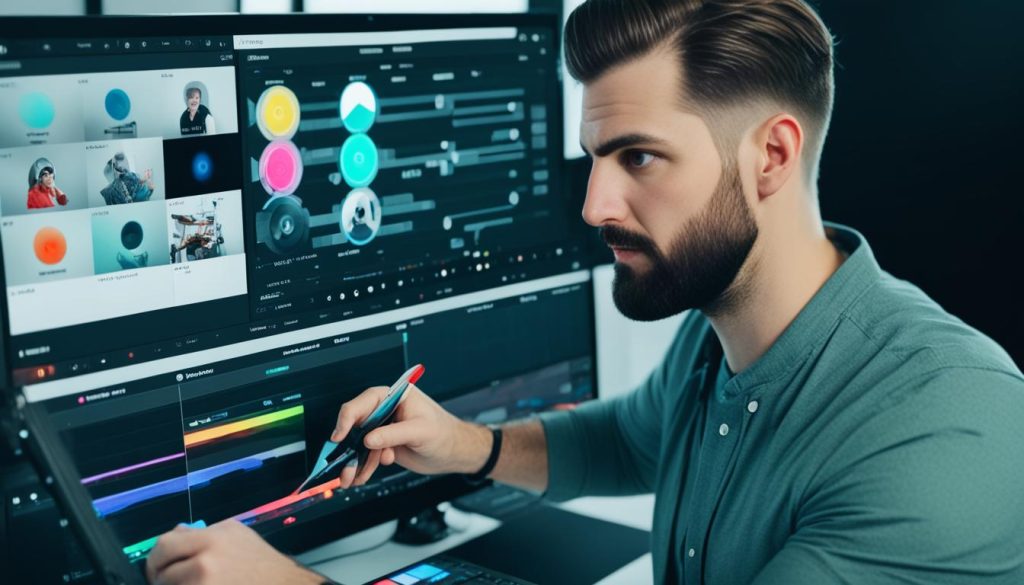
Start by cutting out parts that are not needed or slow. This makes your video focused and interesting. Make sure the beginning and end are clear and grab the viewer’s attention.
Think about where you’re sharing your video when using a YouTube trimmer tool. Different places like mobile devices have shorter attention spans. Adjust your video length to fit these platforms best.
- Use online video editors like Kapwing or Online Video Cutter for simple trimming tasks
- For advanced editing, try software like Wondershare Filmora or Shotcut
- Add smooth transitions between cuts to maintain flow
- Include captions and eye-catching thumbnails to enhance engagement
YouTube Studio has trimming tools, but they’re limited. For detailed edits like revid ai , look into third-party software like Winxvideo AI. It lets you trim frame by frame, export in various formats, and has tools for improving video quality and stabilization.
Trimming videos well is about finding the right balance between quality and length. By following these tips, you’ll make videos that connect with your audience better.
Conclusion
Learning how to trim YouTube videos is key for content creators. There are many tools out there to help you clip videos just right. You can use online tools like YouTube Trimmer and Hashcut, or desktop apps like Shotcut.
There’s a wide range of YouTube video cutters available, from simple online tools to advanced editing software. YouTube Trimmer is a top pick for online trimming, with Hashcut and Clideo right behind. If you need more features, Kapwing and YT Cutter offer a lot to work with.
Choosing the right tool is crucial for editing videos well. Whether you’re using a simple online cutter or a full editing suite, aim to make content that connects with your viewers. Try out different tools to find the best mix of ease and quality for your video trimming needs.
